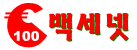Every September, Apple offers the world a new update of its iOS software for iPhones. This year’s version, iOS 13, didn’t exactly have a graceful landing; since its release in September, Apple has produced no fewer than five follow-up versions intended to fill feature holes and fix bugs. A sixth version, 13.2, is in beta testing now.
But never mind all that. Apple has said plenty about what it considers the most important new features: Dark Mode, which gives all your apps a slick, white-on-dark, inverted-colors look; QuickPath, which lets you type by swiping sloppily across the relevant keys instead of tapping them, as you can on Android phones; and a rewritten Maps app.
But when you give thousands of software engineers a whole year to improve your phone software, you wind up with dozens of features that don’t get a lot of press. Here, then, is a treasure map to the hidden gems of iOS 13.
Voice Control
You can now do everything on the phone by voice alone: tap and drag, operate buttons and sliders, edit text, even “push” the buttons on the edges of the phone. The feature is intended for disabled iPhone fans. But it’s so complete, easy, and fast, it might appeal to other kinds of people, too: those whose hands are wet or grubby, for example, or those who are reclining and tired.
ADVERTISEMENT
To turn on Voice Control, tap Settings >Accessibility >Voice Control.
At this point, you can navigate by saying, for example, “Go Home,” “Open Maps,” “Go back,” “Open app switcher,” and “Open Control Center.”
You can “use your fingers” by saying, “Tap Reply,” “long-press Mail,” “swipe up,” “scroll down,” “zoom in,” “pan up,” “swipe left three,” and so on. Instead of pressing the hardware buttons on the phone, say, “Turn volume up,” “Mute sound,” “Rotate to portrait,” and “Take screenshot.”
The real miracle is text editing. You can say “Delete that” to backspace over the last utterance (or, say, “Delete previous two lines”). Best of all, you can speak corrections, which is heaven-sent when you have to fix the errors (either yours or Siri’s) in a dictated message. Just say, “Replace ‘Never call me again’ with ‘Best of luck.’”
ADVERTISEMENT
If there’s something you want to tap, like a spot on the map, that has no identifying labels, say, “Show numbers,” “Show grid,” or “Show labels.” You get tiny numbers, words, or grid squares overlaid on the screen. Speak what you want to tap.

And don’t worry about triggering accidental functions. The phone ignores everything you say (“Hey, can I borrow your charger?”) that isn’t a command (“open Messages”).
A Reminders Overhaul
The Reminders app is a far more competent To Do manager in iOS 13. One welcome touch: you can now create “subtasks” for a reminder. For example, for a reminder called “Tonight’s hot date,” the indented subtasks might be “Shower,” “Pick up dry cleaning,” and “Get braces removed.”
To create a subtask, long-press the subordinate item’s name and then drag it beneath the primary one. It indents itself.